This guide will cover:
- Navigation – Learn to maneuver the catalog and find what you are looking for faster.
- A Navigation Example – See a brief example of how to find a specific course.
- How to Print Important Pages – Be environmentally friendly and print only the pages important to you.
Questions? E-mail
Navigation
There are three helpful built-in features to help you navigate around in the college catalog.

At the top of each page, there is a gray navigation bar with links to four parts of the catalog. On each of the four navigation bar pages, as well as the beginning page for each section, there are clickable hyperlinks to other pages in the catalog.

Each entry in the table of contents is a hyperlink to the corresponding page.

Clicking on a page number in the index will also take you to that page.

The first page of each new section also has an abbreviated listing of topics for the section.
So, how do you use these?
Here is a brief example of how to use these navigation features to find the description for a specific course. For this example let's look for HIS 201, Iowa History.

Click on the Course Descriptions link at the top of your current page.

Then, click on the discipline area for the course you are searching for. For our example, click on History in the listing.

The page that displays will be page 96. Scroll to HIS 201. *Sometimes, due to page flow, you my have to scroll to a consecutive page to find the course you are looking for.
How to Print Important Pages
Page numbers are listed at the bottom of each page. Make note of the page or page range you would like to print. Choose the “Print” command from your browser’s menu or use the short cut keys Ctrl+P on Windows (Cmd+P on Mac). In the print dialog box that appears, type the number of the page you want to print in the “Pages” text field. You can print multiple pages by separating each page number by a comma (e.g. 3,18,23) or print a page range by entering the first and last page numbers separated by a hyphen (e.g. 18-21). In most browsers and PDF viewers you can even combine single pages and page ranges at one time (e.g. 3,18-21,23).
By printing only the pages you need you will help conserve paper, money, and the environment.